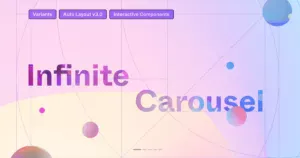Well, the law of proximity is a fundamental principle in design and psychology that states that objects or elements that are close to each other are perceived as related or belonging together. In simpler terms, things that are physically close are often seen as connected or part of a group. Our brains naturally group things together based on their proximity, making it easier for us to process information and make sense of the world around us.
By strategically placing related elements close to each other, we can guide people’s attention, convey meaning, and create a visual hierarchy that enhances communication. We will be discussing more on the law of proximity later in the blog! So, get ready to discover the hidden power of proximity and learn how you can improve your own designs and understand the world in a whole new way. Let’s embark on this exciting adventure together and unlock the secrets of the Law of Proximity!
What Is The Law Of Proximity, And Is It Important?
Have you ever noticed how objects that are close to each other seem to be connected or belong together? That’s the Law of Proximity in action! Now, you might be wondering why this matters. The Law of Proximity is important because it helps us make sense of the world around us. Our brains naturally organize information based on how things are placed in relation to each other. By grouping related objects together, our brains can process information more easily and quickly.

Think about a newspaper or a magazine. Have you ever noticed how headlines, subheadings, and text are grouped together in a way that makes it easy to read? The Law of Proximity is also crucial in creating user-friendly interfaces on our smartphones and computers. Icons, buttons, and menu items are often placed close together to show that they are connected and perform similar functions. This helps us navigate through apps and websites with ease.
Whether you’re creating a presentation, organizing your study materials, or designing a website, knowing how to use proximity effectively can make a big difference.
Read More: The Law of Fitts (Navigation for User Efficiency)
How To Use Law Of Proximity to Enhance Carousel Usability?
Carousels, also known as image sliders or slideshows, are commonly used on websites and apps to showcase multiple images or content in a single space. By applying the principles of the Law of Proximity, you can improve the usability and effectiveness of carousels, making them more intuitive and engaging for users.
- Group Similar Content Together
- Place Navigation Controls Close to the Carousel
- Consider Touchscreen Devices
- Use Consistent Visual Elements
- Limit the Number of Slides
- Prioritize Important Information
- Test and Iterate
- Provide Clear Navigation Indicators
- Enable Manual Control Options
- Optimize for Mobile Responsiveness
- Minimize Slide Load Times
- Provide Alternative Content for Accessibility
- Maintain Visual Hierarchy
- Consider Animation and Transitions
- A/B Test Different Designs
- Monitor Analytics and Iterate
- Seek User Feedback
- Streamline Content and Avoid Clutter
- Optimize Readability
- Test for Cross-Browser Compatibility
- Provide Clear Call-to-Action (CTA) Buttons
- Consider Mobile Gesture Controls
- Regularly Update and Refresh Content
- Implement Responsive Design
- Use High-Quality Images
1) Group Similar Content Together

One way to leverage the Law of Proximity is by grouping similar content together within the carousel. When you have a carousel that displays different categories of products or images, make sure to place the items from the same category on each slide. By doing this, users can quickly identify which items are related and easily navigate through the carousel to find what they’re interested in.
Read More: The Law of Visibility – Design The Best Carousel
2) Place Navigation Controls Close to the Carousel
Another important aspect of carousel usability is the placement of navigation controls, such as the next and previous buttons. Applying the Law of Proximity here can make a big difference. Position the navigation controls close to the carousel itself so that users can easily associate them with the content. If the navigation controls are too far away from the carousel, it can cause confusion and make it harder for users to interact with the carousel effectively.
3) Consider Touchscreen Devices
As touchscreen devices like smartphones and tablets are widely used, it’s crucial to consider their usability when designing carousels. When designing for touchscreens, keep the Law of Proximity in mind. Ensure that the touch targets, such as the navigation buttons, are appropriately spaced and large enough for users to tap comfortably. This way, users can interact with the carousel effortlessly without accidentally tapping the wrong element.
4) Use Consistent Visual Elements
Consistency is key when it comes to enhancing carousel usability. Ensure that the visual elements within each slide of the carousel maintain a consistent design. This includes keeping a similar color scheme, typography, and overall visual style. When users see consistent visual elements, it helps them understand that the content is related and part of the same group.
5) Limit the Number of Slides

While carousels can be a great way to showcase multiple pieces of content, it’s important not to overwhelm users with too many slides. Having too many slides can make it difficult for users to navigate through the carousel and find the information they need. Limit the number of slides to a manageable amount, focusing on quality rather than quantity. This ensures that users can easily navigate through the carousel and have a positive user experience.
Read More: Introduction to the UX Design Laws (13 Main Principles)
6) Prioritize Important Information
Another way to enhance carousel usability is by prioritizing important information within the slides. Place the most critical content or key messages in the first few slides of the carousel. This way, users will immediately see the important information without having to go through all the slides. By prioritizing the information, you can ensure that users quickly grasp the main message or purpose of the carousel.
7) Test and Iterate
Lastly, don’t forget to test and iterate on your carousel design. Conduct user testing to gather feedback and observe how users interact with the carousel. Pay attention to any usability issues or confusion that arise during the testing process. Based on the feedback, make necessary adjustments and improvements to enhance the usability of the carousel. Testing and iterating will help you create a carousel that truly meets the needs and expectations of your users.
8) Provide Clear Navigation Indicators
To further enhance carousel usability, it’s essential to provide clear navigation indicators. Include visible indicators, such as dots or thumbnails, at the bottom or side of the carousel to show users their current position within the slides. These indicators allow users to understand how many slides are in the carousel and easily navigate to a specific slide of interest.
9) Enable Manual Control Options
While automatic scrolling in carousels can be visually appealing, it’s important to offer manual control options as well. Allow users to pause the carousel, navigate between slides at their own pace, and revisit previous slides if needed. Manual control empowers users to explore content at their own speed, improving their overall engagement and satisfaction.
10) Optimize for Mobile Responsiveness
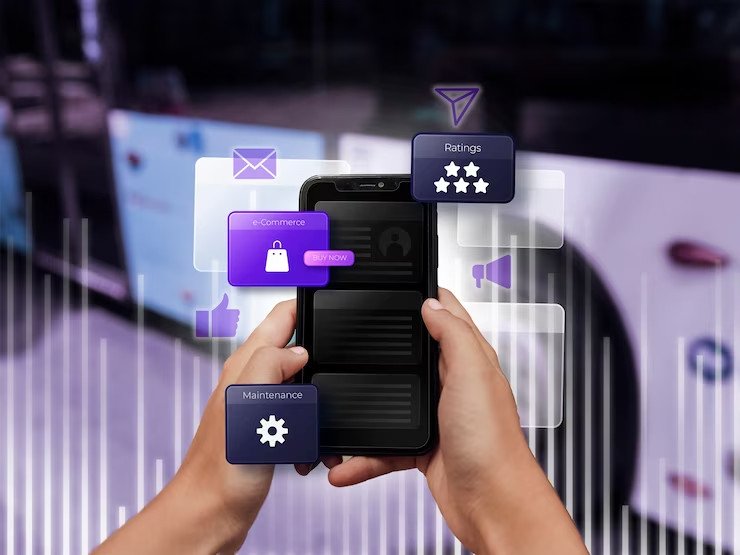
In today’s mobile-centric world, optimizing carousels for mobile responsiveness is crucial. Ensure that the carousel adapts well to different screen sizes, maintaining readability and functionality. Consider using touch-friendly gestures like swiping left or right to navigate through slides, providing a seamless mobile experience for users.
11) Minimize Slide Load Times
A slow-loading carousel can frustrate users and negatively impact usability. Optimize the performance of your carousel by minimizing slide load times. Compress and optimize images, utilize lazy loading techniques, and optimize code to ensure fast and smooth transitions between slides. This ensures that users can quickly access the content without experiencing unnecessary delays.
12) Provide Alternative Content for Accessibility
Accessibility is an important aspect of usability. For users with visual impairments or those who prefer not to interact with carousels, provide alternative content options. Include descriptive captions or text alternatives for each slide, allowing screen readers to convey the content effectively. This ensures that all users can access and understand the information presented in the carousel.
13) Maintain Visual Hierarchy
Visual hierarchy plays a crucial role in improving carousel usability. Arrange the content within each slide in a hierarchical manner, with the most important information or focal point placed prominently. Use size, color, and positioning to guide users’ attention and ensure that the key elements are easily noticeable. This helps users quickly grasp the main message and navigate through the carousel effortlessly.
14) Consider Animation and Transitions
Applying subtle and smooth animations or transitions to your carousel can enhance the user experience. Carefully select visually pleasing transitions, and don’t distract users from the content. Use animations to emphasize important elements or guide users’ focus from one slide to another. Thoughtful animation implementation can make the carousel more engaging and enjoyable to interact with.
15) A/B Test Different Designs
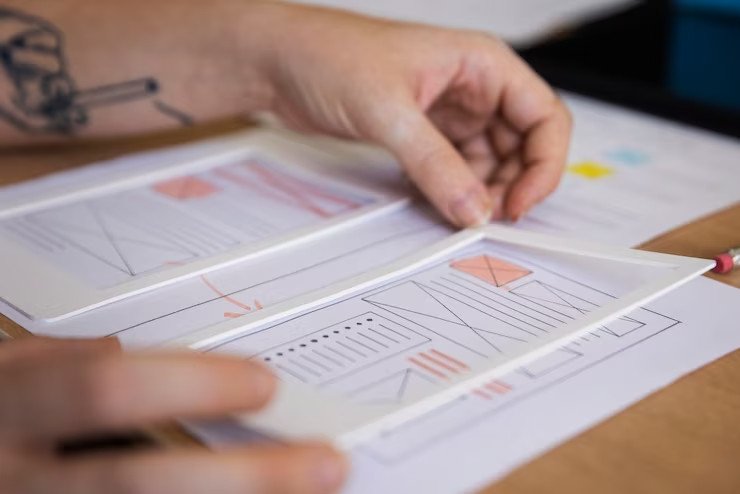
To determine the most effective carousel design for your audience, consider conducting A/B testing. Create multiple variations of your carousel, changing elements such as layout, placement, or navigation controls. Split your audience into groups and present each group with a different design. Analyze the performance metrics and user feedback to identify the design that yields the best results in terms of usability and engagement.
16) Monitor Analytics and Iterate
Once your carousel is live, keep a close eye on analytics data to gain insights into user behavior. Monitor metrics like slide engagement, click-through rates, and conversion rates. Identify any patterns or areas of improvement based on the data. Use this information to iteratively refine and optimize your carousel design, ensuring that it continues to meet the needs and expectations of your users.
17) Seek User Feedback
Lastly, actively seek feedback from your users to gather their thoughts and opinions on the carousel’s usability. Consider implementing user feedback mechanisms such as surveys or feedback forms. This direct input from your users can provide valuable insights and help you make informed decisions on further enhancing the usability of your carousel.
18) Streamline Content and Avoid Clutter
To optimize carousel usability, it’s crucial to streamline your content and avoid clutter. Each slide should have a clear and focused message without overwhelming users with excessive information. Be selective with the content you include, ensuring that it aligns with the overall purpose of the carousel. By maintaining simplicity and clarity, users can easily digest the content and navigate through the carousel with ease.
19) Optimize Readability
Readable text is essential for carousel usability. Pay attention to font sizes, line spacing, and contrast to ensure that the text is legible across different devices and screen sizes. Avoid using overly decorative or complex fonts that can hinder readability. Additionally, consider using concise and impactful headlines or captions that quickly convey the message without overwhelming users with lengthy text.
Read More: Importance of Website SEO -10 Best Reasons You Must Know
20) Test for Cross-Browser Compatibility

When designing carousels, it’s essential to test for cross-browser compatibility. Different web browsers may interpret and render the carousel differently, potentially impacting its usability. Test your carousel across popular browsers like Google Chrome, Mozilla Firefox, Safari, and Microsoft Edge to ensure consistent performance and functionality. Make any necessary adjustments to ensure a seamless experience across various browsers.
21) Provide Clear Call-to-Action (CTA) Buttons
If your carousel includes clickable elements or calls to action, ensure that they are clearly visible and distinct from other content. Use contrasting colors or design elements that make the CTA buttons stand out. Clearly communicate the purpose of the button and the action it will initiate when clicked. This helps users understand the next steps and encourages interaction with the carousel.
22) Consider Mobile Gesture Controls
When designing mobile device carousels, use mobile gesture controls to enhance usability. Implement swipe gestures for users to navigate between slides, making it intuitive and natural for them to interact with the carousel. Ensure that the swipe gestures are responsive and provide visual feedback to users, indicating their actions are recognized.
23) Regularly Update and Refresh Content
To maintain user interest and engagement, regularly update and refresh the content within the carousel. Stale or outdated content can diminish the usability of the carousel and reduce user interaction. Keep the carousel dynamic by adding new images, offers, or relevant information periodically. This keeps users coming back for more and ensures the carousel remains fresh and enticing.
24) Implement Responsive Design
To ensure optimal usability across different devices and screen sizes, it’s crucial to implement a responsive design for your carousel. Responsive design allows the carousel to adapt and adjust its layout and content dynamically based on the user’s device. This ensures that the carousel remains accessible and functional, regardless of whether it is viewed on a desktop computer, tablet, or smartphone.
25) Use High-Quality Images

The visual impact of your carousel relies heavily on the quality of the images used. Opt for high-resolution and visually appealing images that capture your users’ attention. Blurry or pixelated images can detract from the overall usability and professionalism of the carousel. Invest in quality visuals to create an engaging and visually pleasing experience.
Bottom Line
Throughout this blog post, we have discovered how the Law of Proximity can be applied to various aspects of our lives. We learned how it influences our perception of objects, helps us create effective designs, and enhances the usability of carousels. By understanding the power of proximity, we can create visually appealing designs, guide user attention, and improve communication.
Remember, whether you’re designing a website, organizing information, or even looking at a group photo, the Law of Proximity plays a significant role in how we interpret and understand the world around us. By strategically placing related elements close together, we can make information easier to process and create visual connections that enhance our overall experience.
FAQs
Can the Law of Proximity be applied to touchscreens?
Yes, the Law of Proximity is equally relevant for touchscreens. When designing for touch devices, make sure to space out touch targets like buttons and icons, so users can easily interact with them without accidentally tapping the wrong element.
Are there any challenges in using the Law of Proximity?
One challenge is finding the right balance. While grouping related elements is important, overcrowding can lead to confusion. It’s essential to maintain enough space between elements to ensure clarity and readability.
How can I use the Law of Proximity in my own projects?
To use the Law of Proximity effectively, try grouping related elements together, such as organizing similar items in a carousel or placing navigation controls close to the content they relate to. Experiment with different layouts and see how proximity affects the overall design and user experience.
What are some practical examples of the Law of Proximity?
Newspapers and magazines often use the Law of Proximity by grouping headlines and related text together. In web design, navigation menus, and buttons are placed close to each other to show that they are connected. Even in a group photo, people standing close to each other are seen as belonging together.
Can the Law of Proximity be used in everyday life?
Absolutely! The Law of Proximity is not limited to design. In our daily lives, we can use it to organize our study materials, create visually appealing presentations, or even arrange objects in our rooms.